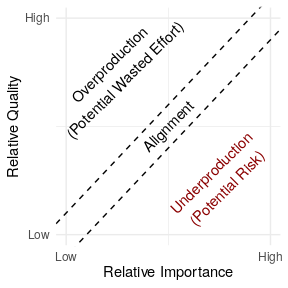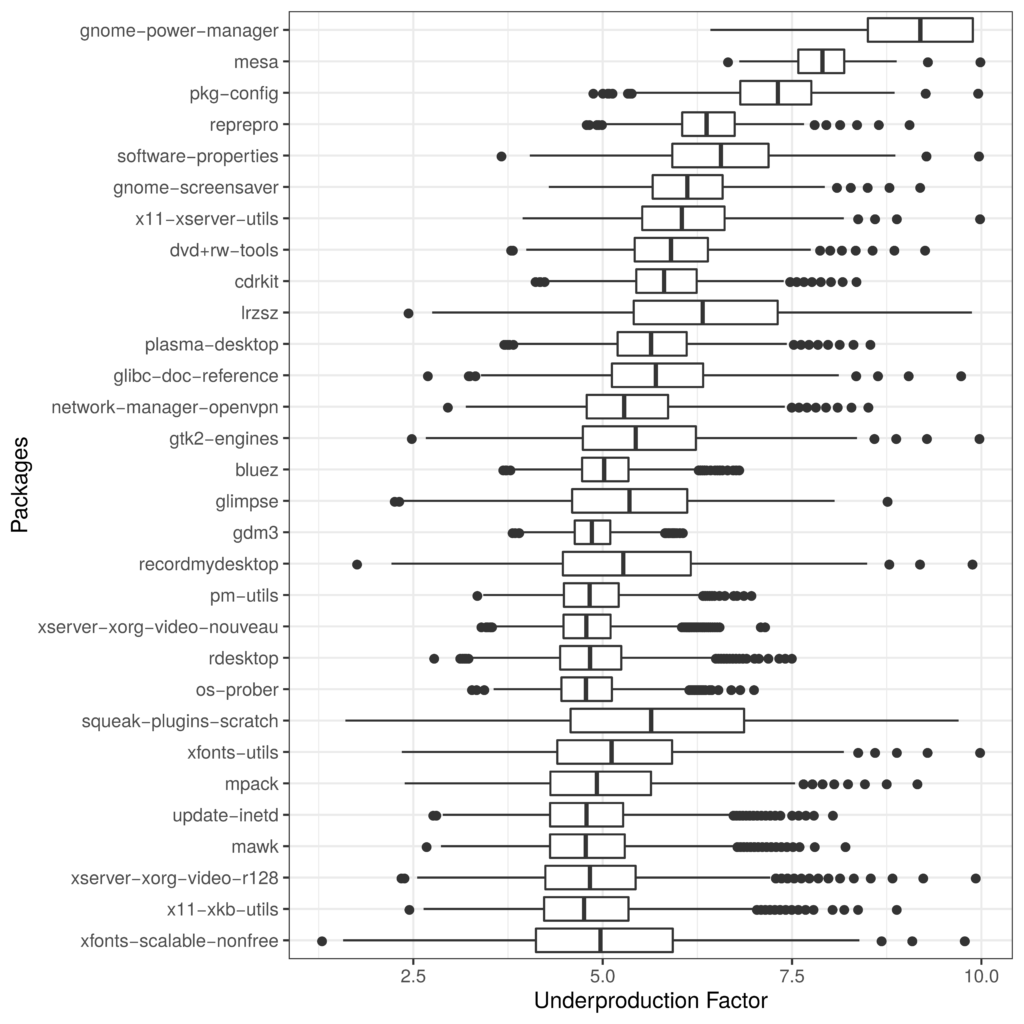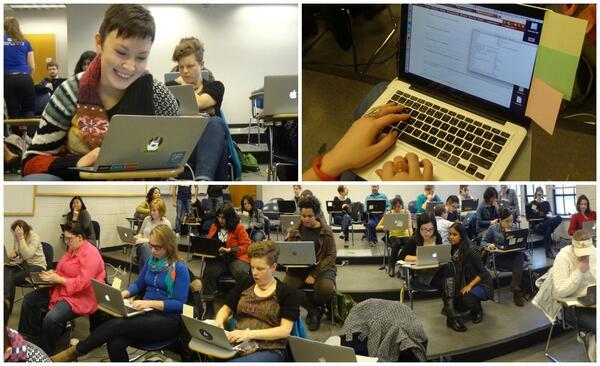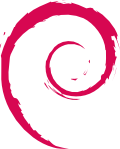I recently bought a new Lenovo X1 Carbon. It is the new second-generation, type “20A7” laptop, based on Intel’s Haswell microarchiteture with the adaptive keyboard. It is the version released in 2014. I also ordered the Thinkpad OneLink Dock which I have returned for the OneLink Pro Dock which I have not yet received.
The system is still very new, challenging, and different, but seems to support GNU/Linux reasonably well if you are willing to run a bleeding edge version and/or patch your kernel and if you are not afraid to spend an afternoon or two tweaking things. What follows are my installation notes for Debian testing (jessie) when I installed it in early May 2014. My general impressions about the laptop as a GNU/Linux system — and overall — are at the end of this write-up.
System Description
The X1 Carbon I ordered included the 512GB SSD, the 14.0 inch WQHD (2560×1440) 260 nit touchscreen, and the maximum 8GB of memory. I believe the rest is not particularly negotiable but includes a 720p HD Camera, a 45.2Wh battery, and an Intel Dual Band Wireless 7260AC with Bluetooth 4.0.
For those that are curious Here is the output of lspci on the system:
00:00.0 Host bridge: Intel Corporation Haswell-ULT DRAM Controller (rev 0b)
00:02.0 VGA compatible controller: Intel Corporation Haswell-ULT Integrated Graphics Controller (rev 0b)
00:03.0 Audio device: Intel Corporation Haswell-ULT HD Audio Controller (rev 0b)
00:14.0 USB controller: Intel Corporation Lynx Point-LP USB xHCI HC (rev 04)
00:16.0 Communication controller: Intel Corporation Lynx Point-LP HECI #0 (rev 04)
00:16.3 Serial controller: Intel Corporation Lynx Point-LP HECI KT (rev 04)
00:19.0 Ethernet controller: Intel Corporation Ethernet Connection I218-LM (rev 04)
00:1b.0 Audio device: Intel Corporation Lynx Point-LP HD Audio Controller (rev 04)
00:1c.0 PCI bridge: Intel Corporation Lynx Point-LP PCI Express Root Port 6 (rev e4)
00:1c.1 PCI bridge: Intel Corporation Lynx Point-LP PCI Express Root Port 3 (rev e4)
00:1d.0 USB controller: Intel Corporation Lynx Point-LP USB EHCI #1 (rev 04)
00:1f.0 ISA bridge: Intel Corporation Lynx Point-LP LPC Controller (rev 04)
00:1f.2 SATA controller: Intel Corporation Lynx Point-LP SATA Controller 1 [AHCI mode] (rev 04)
00:1f.3 SMBus: Intel Corporation Lynx Point-LP SMBus Controller (rev 04)
BIOS/Firmware
The BIOS firmware is non-free and proprietary as it the case with all ThinkPads and nearly all laptops. According to this thread there is a bug in the default BIOS that means that suspend to RAM is broken in GNU/Linux.
You can get updated BIOS at the Lenovo’s ThinkPad X1 Carbon (Type 20A7, 20A8) Drivers and software page by looking in the the “BIOS” section. Honestly, the easiest approach is probably to download the Windows BIOS Update utility (documentation is here) which you can use to run the BIOS update from within Windows before you install GNU/Linux.
If that’s not an option (e.g., if you’ve already installed GNU/Linux) the best method is to download the bootable CD ISO from the same page. Of course, since the X1 Carbon has no optical media, you have to find another way to boot the CD image. I struggled to get the ISO to boot from USB using the usually reliable dd method. This message suggest that the issue had to do with the El Torito wrapper:
“I had to dump the eltorito image from the ISO they provide, after that I was able to dd the resulting image to a flash drive and the bios update went well, no cdrom needed.”
I updated to version 1.13 of the BIOS which fixes the suspend/resume bug. By the time you read this, there may be newer versions that fix other things so check the Lenovo website.
Installing Debian
I installed Debian testing using the March 19, 2014 “Alpha 1” release of the Debian Installer for Jessie (currently testing). I installed in graphical mode. With the WQHD screen, everything was extremely tiny but it worked flawlessly.
I downloaded the amd64 net install image from the normal place and installed the rest of the system using the built-in Ethernet port which required no firmware or extra drivers. I did the normal dd if=FILENAME.iso of=/dev/sdX method of getting the installer onto the a USB stick to boot. I turned off restricted boot in BIOS first. In general, the latest version of the Debian installation guide is always a good source of guidance on installing Debian.
I used the Debian installer wizard to partition and selected “Use entire disk and partition it for LVM and encrypted data” which kept the UEFI partitions around. The system installed with no errors or issues and booted up normally afterward. The grub menu is hilariously narrow on the WQHD screen.
If you want to use the built-in wireless and/or Bluetooth, you will need to install the non-free iwlwifi firmware package. It is very lame that we still have to do this to use hardware we have purchased.
What Works and Doesn’t
The following stuff works the first time I booted into the GNOME 3 desktop and logged in:
- The WQHD 2560×1440 screen
- The touchscreen
- Both the TrackPoint and the touchpad
- Built-in e1000e Ethernet using the dongle
- The keyboard plus the “adaptive” row of F1-F12 keys.
- External monitor using the full HDMI or mini-DisplayPort connectors
- Audio (both speakers and microphone)
- The camera/webcam
The following stuff works if you install non-free firmware:
- Internal Wireless
- Bluetooth 4.0
The following stuff works with qualifications:
- Suspend to RAM — Works once you have updated the firmware.
- The adaptive keyboard — The F1-F12 keys work but the “button” that theoretically lets you switch to different sets of function buttons (e.g., volume, brightness) does nothing.
- Disabling the touchpad — There is a BIOS option to disable the touchpad. It works in Windows and does nothing at all in GNU/Linux.
I have not tried:
OneLink Dock
I also ordered the OneLink Dock. It’s pretty cool and plugs into the side of the laptop with a wide plug that includes the the standard power plug inside a big connector for everything else. Everything on the dock worked out of the box including the:
- HDMI port
- USB hub
- USB audio device in the dock
- USB Ethernet device in the dock
One thing to note. The HDMI output on the standard OneLink has a maximum resolution of 1920×1080 which is not stated on its material on Lenovo’s website. Moreover, if you plug in the OneLink cable, the laptop HDMI port is disabled. This means if you plug in the dock, you simply cannot drive an external monitor over HDMI at anything higher than 1920×1080. Instead, you will need to find a mini-DisplayPort to DisplayPort cord or adapter which will work. Of course, this will also mean that it’s two connectors instead of one.
Alternatively, you can buy the OneLink Pro dock which apparently works with higher resolutions over its DisplayPort connector. I have exchanged docks but have not received the Pro version so I cannot verify this.
Disabling the touchpad
As a long-term ThinkPad user, I love the TrackPoint pointing stick. If you plan on using this, the built-in touchpad is incredibly aggravating because it is very easy to brush against it while using the TrackPoint.
In BIOS, there is an option to disable the touchpad. Although this works in Windows, it does absolutely nothing in GNU/Linux. Part of the issue is that, unlike the older X1 Carbon and other ThinkPads, there are no TrackPoint buttons. Instead of buttons, there are regions at the top of the touchpad which are configured, in software, to act like buttons. If you want to be able to click, the touchpad can never be truly turned off.
This is not problem unique to the Haswell X1 Carbon and a number of people have been struggling with this issue on other Lenovo laptops. Essentially, what you need to do is configure your touchpad so that the buttons are where you want them and so that it ignores any input for the purposes of cursor movement.
There are a few ways of doing this but this answer from an askubuntu.com question has the solution I ended up using:
Open file /etc/X11/xorg.conf.
Add a section “InputClass” with identifier “Default clickpad buttons”.
Create an option for SoftButtonAreas to values 70% 0 1 42% 36% 70% 1 42%, this is size of the right and middle button.
Enable option AreaBottomEdge and change value to 1, this will disable touchpad movement.
If everything done right, your class should looks like:
Section "InputClass"
Identifier "Default clickpad buttons"
MatchDriver "synaptics"
Option "SoftButtonAreas" "70% 0 1 42% 36% 70% 1 42%"
Option "AreaBottomEdge" "1"
EndSection
Essentially, the first Option line will create a middle button that is 36% of the width and 42% of the height, and a right button that is 34% of the width and 42% of the height. The synaptics manpage (man synpatics) will give you more detail on the general way this works.
Fixing the Adaptive Keyboard
The most wild feature of the laptop is the adaptive keyboard strip. The strip is a back-lit LCD that looks almost like E Ink screen and acts as a touchscreen keyboard. The default mode gives you the F1-F12 keys. If you “press” the keys (since they aren’t buttons, you just put your finger on top of them) they act like normal F-keys. You can Ctrl-Alt-F1, etc., to switch to virtual terminals out of the box. There are four modes: “Function” (i.e., normal F-keys), Home, Web, and Chat. The last three overlap quite a bit (e.g., they all have brightness and volume). You can play with an example on the Lenovo homepage.
In Windows, switching programs will apparently change these “keys” so that an appropriate set of buttons is shown for the application you are using. You can also change these keys manually with a big “Fn” button at the far left of the adaptive keyboard strip.
As I write this this, released kernels do not support the adaptive keyboard Fn button which means you cannot use anything other than the F-keys out of the box. I believe it also means that resuming from suspend to RAM breaks these keys.
That said, Shuduo Sang from Canonical has released several versions of a patch to to the thinkpad_acpi kernel module which adds support for the Home mode. The other modes (web and chat) do not seem to be supported. The latest version of the patch is on on the Linux Kernel Mailing List and the relevant commits are:
330947b save and restore adaptive keyboard mode for suspend and,resume
3a9d20b support Thinkpad X1 Carbon 2nd generation's adaptive keyboard
Although this is not supported in Debian testing at the time of writing, a bug was filed in Debian and quickly fixed by Ben Hutchings in Debian kernel version 3.14.2-1 which is currently in sid/unstable. As a result, if you install the latest version kernel from Debian unstable (3.14.2-1 or later), the adaptive keyboard just works.
If you aren’t using Debian and if kernel you are using does not have support, you might be patching your kernel.
Ethernet in the OneLink Dock
This was not an issue using the latest kernel in Debian but apparently people have struggled with getting the USB Ethernet device in the OneLink dock to work. For example, this bug suggests:
Many new Thinkpad laptops have a dock (Thinkpad OneLink Dock) containing a usb ethernet chip that is supported by the ax88179 driver. However its USB ID is not included in the driver shipped with the 3.13 kernel used in Trusty. A patch to add this ID has been sent to the LKML (see https://lkml.org/lkml/2014/2/24/649 ) and it would be very convenient for all users of the dock if it could be applied to the Trusty kernel.
If your kernel does not support the USB Ethernet device in the dock, and a newer kernel doesn’t fix it, the patch is straightforward.
General Impressions
As I have described in my interview with The Setup, I have been a user of ThinkPad X-series laptops for many years. This is my sixth X-series ThinkPad.
Overall, I quite like the hardware! Once things mature a little bit, I think that this will be a great laptop for running GNU/Linux. That said, I ordered the laptop without realizing that the X1 Carbon had gone through a major revision! The keyboard was quite a suprise. I think that changing a system so radically without changing the model name/number is a very bad move on Lenovo’s part.
There are two remaining issues with the system I’m still struggling with: (1) the keyboard layout is freaky and weird, and (2) the super high resolution screen breaks many things.
The quality of the keyboard itself is great and worthy of the ThinkPad name. That said, there are two ways in which it is strange. The first is the adaptive keyboard strip. Overall, it works surprisingly well and I think it is a clever idea. My sense is that the strip is more annoying in Windows because it changes out from under you all the time. In GNU/Linux, only manual changing of modes is supported. This, in my opinion, is a feature. I do miss the real feedback you get from pressing keys but for F-keys and volume-keys that I don’t use often this isn’t too important. On the downside, I have realized several times that I had been holding down a “button” for several seconds and not noticed.
The more annoying issue with the keyboard is the way that the other keys have moved around. Getting rid of the CapsLock is wonderful! How has this taken so long? Replacing it with a split Home and End keys is nuts. I’ve remapped the Home and End to put Control back where it should be. My right Control to now Home but I still don’t have an End key. The split Backspace and Delete is not a problem for me. The tilde/apostrophe is in a very bad place. There is no Insert, Print Screen/SysRq, Scroll Lock, Pause/Break or NumLock. They are all just gone. Surprisingly, I haven’t missed any of them.
The second issue is the 2560×1440 resolution on the 14 inch screen. I use a 27 inch external monitor with the same native resolution laptop but, by my arithmetic, the pixel density on the laptop is 210 DPI instead 109 DPI on the external monitor. The result is “the scaling problem” and it’s a huge pain that seems mostly unsolved on any operating system.
Fonts and widgets that look good on the laptop look huge on my external monitor. Stuff that looks good on my external monitor looks minuscule on the laptop. I routinely move windows between my laptop screen and my large monitor. Until I find a display system that can handle this kind of scaling effectively, this requires changing font size and zooming all the time. At the moment, I’m shrinking and expanding my font size using the built in hot keys in Emacs, Gnome Terminal, and Firefox/Iceweasel. I love the high resolution screen but the current situation is crazy-making.
Finally, this setup will not get you into the Church of Emacs and it’s not about to find its way onto the FSF’s list of endorsed hardware. For one, I paid the Windows tax. Beyond that, there is the non-free BIOS and the need for non-free firmware to use the wireless and Bluetooth. This is standard for ThinkPads but it isn’t getting any easier to swallow. There are alternatives in the form of Gluglug’s X60 laptops running CoreBoot, Lemote Yeelong laptops, Bunnie Huang’s Novena and others that are better in these regards. I am very excited for these projects but, for a number of reasons, these just weren’t an option for the laptop I use for my research computing.
Update: I’ve changed he configuration option for the synaptics touchpad to match what I’m now actually doing.